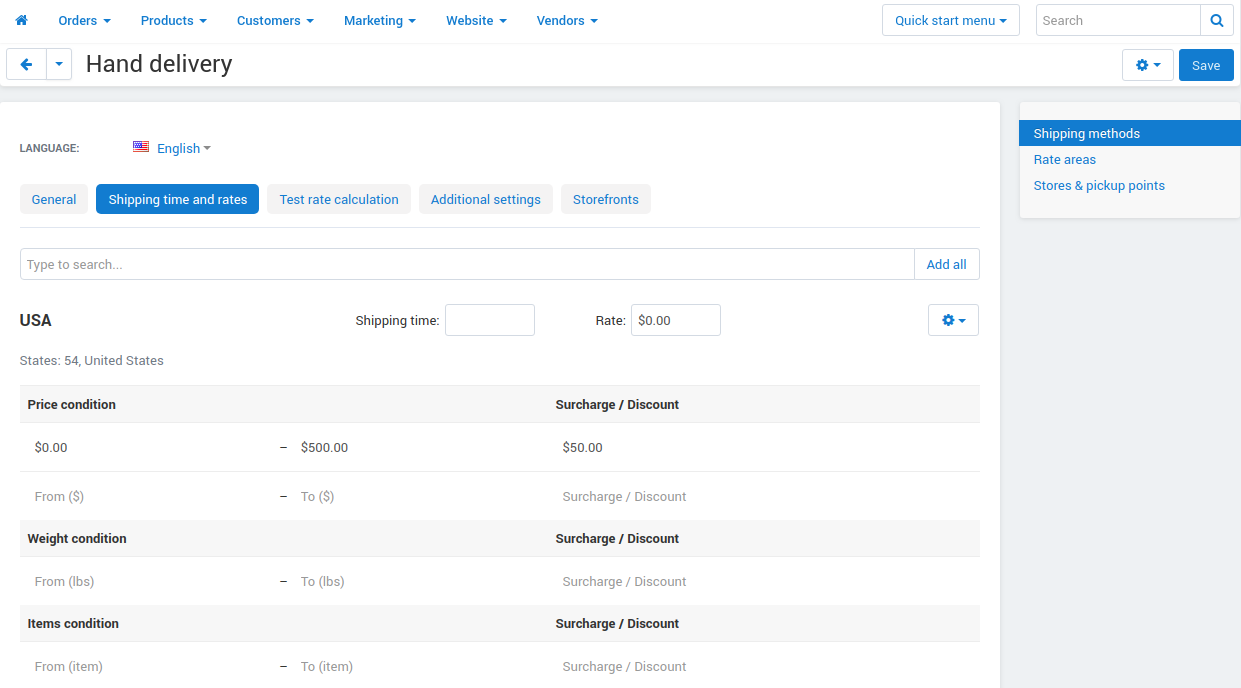To set up a manual shipping method with pre-determined rates depending on a rate area:
- Open the Administration → Shipping & Taxes → Shipping methods page.
- Click the + botton in the upper-right corner to add a new shipping method, or choose one of the existing methods to configure it.
- On the General tab set the Rate calculation of this method to any variant of Manual (by rate areas).
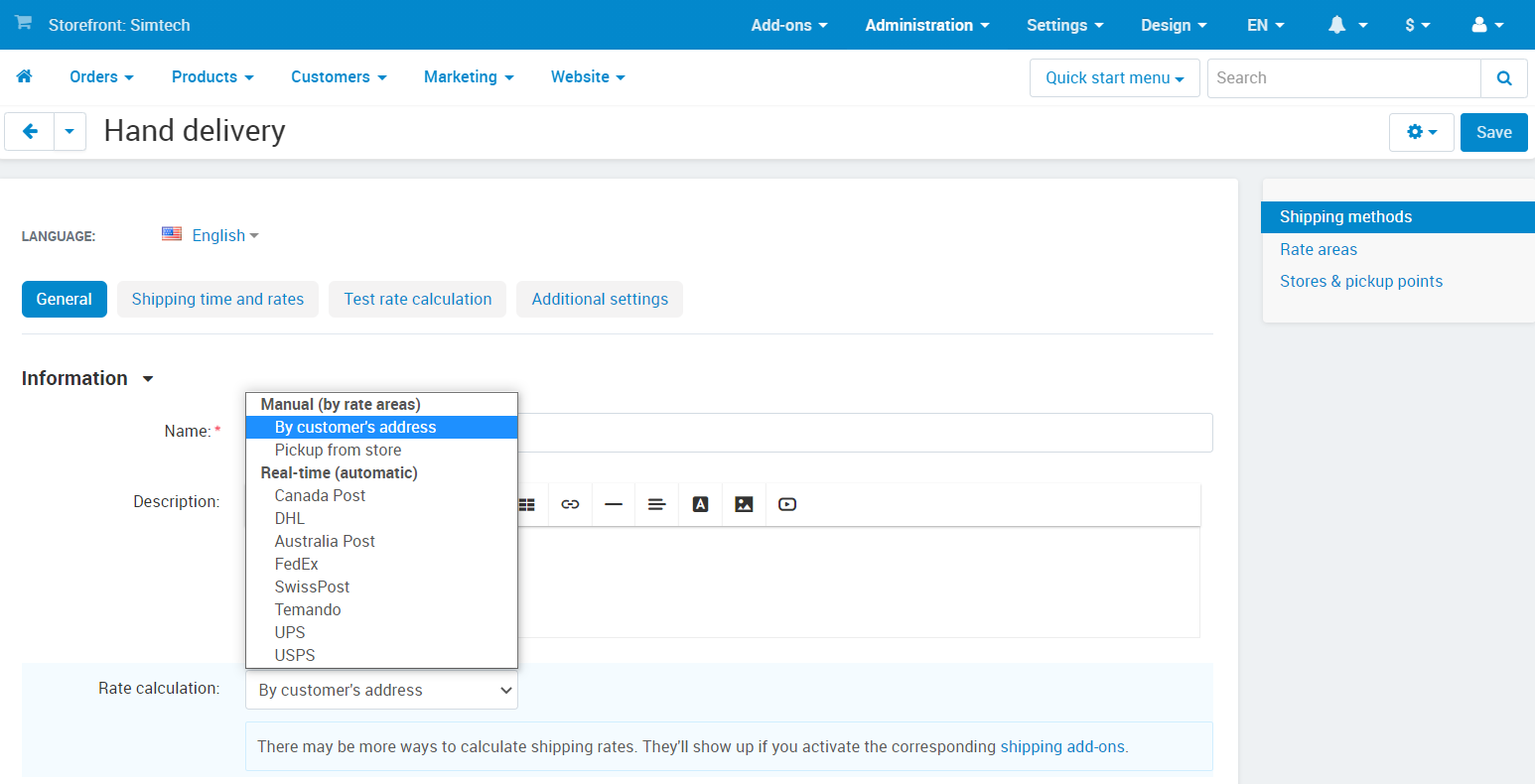
4. Go to the Shipping time and rates tab.
5. Decide where your shipping method will be offered. To do this, choose rate areas from the dropdown list. If there is a rate area in the store which you did not include in the shipping method, orders will not be delivered in this area.

To view Rate Areas available on HellaBlack, go to
Administration → Shipping & taxes → Rate areas

If a certain rate area does not exist in your store, please contact support@hellablack.com to add this. This is only necessary if you need to add different conditions and availability/unavailability of delivery to this area.
6. (optional) Specify the Shipping time value for each rate area. If a rate area has its own shipping time, it will be displayed to customers from this area instead of the Delivery time from the General tab.
7. Specify the Rate for each rate area. If you leave the Rate field empty (equal to zero by default), the delivery will be free.
8. Add different conditions for each rate area. There are three types of conditions:
Price condition — the surcharge/discount depends on the total order amount.
Weight condition — the surcharge/discount depends on the weight of products in the order.
Items condition — the surcharge/discount depends on the number of products in the order.
The rates within each section are not summed up. Let’s use Price condition as an example:
Let’s say if the order cost is greater than $0.00, then the Surcharge / Discount is $20.00. If the order cost is greater than $50.00, then the Surcharge/Discount value increases to $30.00. In this case, after specifying the condition From $50.00, you need to enter $30.00 (not $10.00) in the Surcharge / Discount field.
9. Click Save.